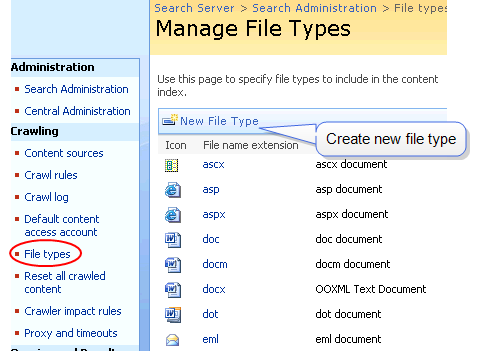Optimizing Ektron's Use of Search Server
After installing Microsoft Search Server 2010, you can do several things to optimize Ektron's use of that technology. These actions ensure you are doing everything possible to make appropriate CMS content accessible to site visitors via search.
|
Issue |
See this section |
| You want Ektron to search text within a Visio file | Installing the Visio IFilter |
| You want Ektron to search aliased pages, and their extension is not one of Search Server's standard file types | Defining Unusual File Extensions Used in Aliasing |
| The crawl is taking a long time and your Web site has over 1 gigabyte of assets, and over 100 PDFs |
Install Foxit PDF Filter from http://www.foxitsoftware.com/pdf/ifilter/installation. After installing, update the registry as shown below: [HKEY_LOCAL_MACHINE\SOFTWARE\Microsoft\Office Server\14.0\Search\Setup\Filters\.pdf] "Extension"=".pdf" "FileTypeBucket"=dword:00000001 "MimeTypes"="application/pdf" [HKEY_LOCAL_MACHINE\SOFTWARE\Microsoft\Office Server\14.0\Search\Setup\ContentIndexCommon\Filters\Extension\.pdf] @="{987f8d1a-26e6-4554-b007-6b20e2680632}" |
| Either the crawl or the response time for search queries is too slow | Setting Up a Load Balanced Search |
Defining Unusual File Extensions Used in Aliasing
Ektron's Aliasing feature lets you create human-readable URLs, such as www.ektron.com/support. The URL Aliasing Configuration screen lets you define file types that may be applied to aliased pages. See Also: Creating User-Friendly URLs with Aliasing
If you define an aliasing file type that is not on Search Server's file type list, you must add the missing type to Search Server. Follow these steps to accomplish that.
1. Go to Windows Start button > All Programs > Microsoft Search Server > Search Administration.
2. Click File Types (as illustrated in the following figure).
3. Review the Search Server's file type list.
4. If you do not see all extensions defined on the URL Aliasing Configuration screen, click New File Type (illustrated in the above figure), then add the missing file types.